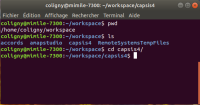Table of Contents
The Java training online
0. Installation
Capsis can be run on several systems. This training can be followed under Linux, Windows or MacOSX. Installations are required before starting the exercises: an expected version of the Java Development Kit and the Java exercises archive must be installed, see blow.
0.1 How to use the terminal
Where is the terminal ?
During the training, you will need to enter commands in the terminal.
- Under Linux, the terminal is called a shell, search an application called 'shell' or 'terminal'
- under Windows it is a command-prompt: try 'Ctrl+r', or execute 'cmd', or look in 'Programs > Accessories'
- under MacOSX, it is called a terminal: find the 'terminal' icon or look in 'Applications > Utilities'.
Current directory
In the terminal, you are always located in a directory: the current directory (or folder), you can see it in the prompt (where you are supposed to type a command)
Main commands
Under Linux and Mac, the commands are the same (Unix commands) and '~' means 'your home (personal) directory'
| Linux / MacOSX | Windows | |
|---|---|---|
| see the current directory | pwd (print working directory) | echo %cd% (or just cd) |
| get the list of files in this directory | ls (list files and directories) | dir |
| move down into a directory | cd directoryName (change directory) | cd directoryName |
| move up one directory | cd .. | cd .. |
| create a new directory in the current directory | mkdir directoryName (make directory) | mkdir directoryName |
0.2 Check if the java you need is already installed...
You need a Java Development Kit (JDK) installed, version 1.8 (higher may be ok).
Note: if you find a Java Runtime Environment (JRE), this can run Java programs but you will not have the java compiler we need to write Java programs, so a JDK must be installed.
Check this by entering the following two commands in your terminal, from whatever directory, they should both return the same version of Java.
| All operating systems | |
|---|---|
| version of java (i.e. the Java Virtual Machine, JVM) runs the java programs) | java -version |
| version of the java compiler (to build java programs) | javac -version |
E.g. under Linux: both commands return version 1.8.0, correct (the number after the _ does not matter here)
coligny@marvin-13:~$ java -version java version "1.8.0_101" Java(TM) SE Runtime Environment (build 1.8.0_101-b13) Java HotSpot(TM) 64-Bit Server VM (build 25.101-b13, mixed mode) coligny@marvin-13:~$ javac -version javac 1.8.0_101 coligny@marvin-13:~$
0.3 ... Or install Java on your computer
Where can I find Java ? (download)
The reference Java for Capsis is the version JDK 1.8 (or Java 8) by Oracle, or another provider.
See the Java 8 installation page: https://capsis.cirad.fr/capsis/documentation/java_8_installation_page
0.4 Install a simple text editor
To write your programs, you need a simple text editor with few features including syntax coloring (colors for the Java keywords…). If you already have one, you can use it, else look at one of these:
For Windows:
- TextPad
- Notepad++
For Linux:
- Gedit
- SublimeText
For MacOSX:
- TextWrangler
- Atom
0.5 Create directories for your exercises
- Create a base directory named
practice/
The new directory must be somewhere you can access easily on your machine, you can create a directory with the terminal and mkdir, or with your file manager.
// Reminder: 'somewhere>' means: you are in the directory named 'somewhere', you may // type your command... // E.g. (Windows) create a directory named 'practice' in C:\ with mkdir: C:\> mkdir practice // Good examples (Windows or Linux): C:\practice> /home/coligny/practice> // Poorer example (Windows), too long, with accents and spaces in names: C:\Documents and Settings\My Documents\éléments de formation\formation capsis janvier 2021\practice>
- in practice/, create a new directory named
java/to write your Java exercises.
For the following Java exercises, you will need to reach this practice/java/ directory in the terminal with cd like this:
// E.g. (Windows) create a directory named 'java' in 'practice' C:\> cd practice C:\practice> mkdir java C:\practice> cd java C:\practice\java>
- in practice/, unzip the capsis-training.zip archive
EDIT May 2024: download the capsis-training-archive from FileSender
Important note
The capsis training archive contains a directory named capsis4/ and a copy of capsis to be used only for the time of this training course.