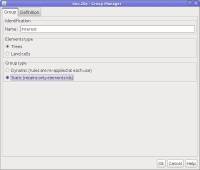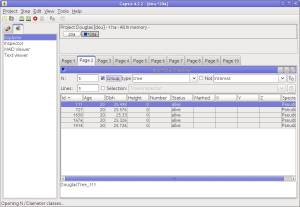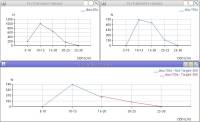Table of Contents
How to set a group of trees to be inspected apart during a simulation
Note: This documentation is for individual based growth & Yield / dynamics models with each tree matching a different object in memory. Direct support is provided for models based on TreeList / Tree classes in the capsis.defaulttype package.
Why trees apart ?
In some cases, the modeller may be interested in following some particular trees apart. These trees may be specific in some ways, for example, they may be trees to be kept longer because they are higher or because their quality is better.
These trees should be identified at the beginning of the simulation to be processed apart after.
How to create a static group ?
Capsis can manage groups of two kinds : dynamic and static.
- a dynamic group is based on a set of rules. These rules are replayed each time the group must be reevaluated to select the matching trees (e.g. when changing simulation steps)
- a static group is based on a list of tree ids. The group is created on some step (e.g. simulation root step), filters are used to select the trees of interest. Their ids are kept in the static group : always the same trees all along the simulation
Warning: the group manager creates by default dynamic groups. Static must be chosen explicitly.
To identify a given list of trees of interest to be checked all along the simulation and considered apart during the interventions, we need to create a static group:
- select the root step
- open the Group Catalog (Step menu > Group)
- select the good type, e.g. Trees and click New to open the Group Manager
- on the Group Manager first tab, give a name to the group, e.g. InterestTrees
- on the second tab, use filters to choose the trees
- check the group in the selection preview
- validate your group
Your group InterestTrees is now known by Capsis, it may be used in the various viewers and diagrams, and during the intervention processes.
Note: This group must be created on the root step of the simulation, where all the trees are known (there may be a different list of trees on the second step due to mortality / thinning / regeneration).
How to make interventions in this group / outside this group ?
Open the intervention dialog on the step you like, then:
- restrict the process to a given group (we will cut trees only in this group)
- possibly choose a group complementary by clicking Not (e.g. to leave the Interest trees, make your cut in Not Interest)
- choose the intervention tool in the list
- configure the tool
- validate
In the example below, we cut 150 trees excluding the trees of Interest which are not concerned.
Note: Not all intervention tools are compatible with the group system. The one you search may be missing in the list for that reason. An adaptation by the author of the tool may be needed.
How can I see my group in a viewer ?
In the viewers, it is possible to restrict the view to a given group (or a complementary). See in the preference panel of the viewer. Some viewers may not propose this feature.
E.g. In the Explorer viewer, select group and choose the group Interest, the list is restricted to the group (here the 5 biggest trees previously selected on the root step).
How can I see my group in an diagram ?
The Capsis diagrams may be configured to either:
- restrict entirely to a group
- show data of different groups
Open a diagram on a step and configure it:
- click on the chosen step
- double click on the chosen diagram in the lateral selector
- [optional: add another data series in the diagram by clicking on the same step or on another step and right clicking on the diagram > Add …]
- right click on the diagram > Configure
- on the common tab, select the group for all the curves in the diagram
- OR in the individual tab, select a group for the chosen curves
On the example below, we made a thinning on the initial step (2000 trees) to cut 450 trees excluding the Target-500 group (500 biggest trees on the root step). The graphs show the dbh distribution on root step, the distribution on thinned step, and a focus on the thinned step where we can check the distribution of the not Target-500 compared to the distribution of the Target-500. The tables are the data behind the 3 graphs. Our 500 target trees have not been thinned, they are still here on the thinned step.
Take care of the diagrams configuration by checking the title bar (is there a group selected for the whole diagram ?) or the caption (is there a group selected for one or several data series ?).