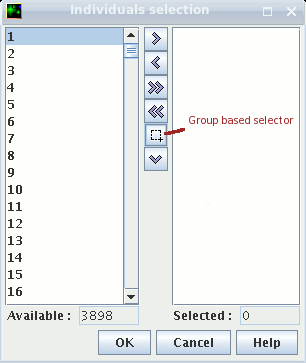Group based selector
Francois de Coligny - 17.4.2007
The group based selector was added to select quickly all the items in a group. This can be useful in various situations, in particular during an intervention (e.g. cut all the trees of the given group) or in some graphical data extractors (e.g. see the evolution of height for all the trees in the given group). That's why the group based selector was added in the Capsis list selector (fig. 1)
Fig. 1. The List Selector with the new Group based selector icon
Once the Group based selector dialog opened (fig. 2), select a group in the group chooser, create a new group if needed with the group catalog icon and optionaly use check the “not” checkbox to get the group complementary. Be careful to select the appropriate group type (tree, cell…).
Fig. 2. The Group based selector: group chooser and selection panel below
Check the related selection in the frame below by choosing a inspection display in the display combo box.
When selection is ok, validate the Group based selector dialog.
Try this:
- Create a project with a individual based model (e.g. Mountain) or a distance independent tree model (e.g. PP3) and open the Intervention dialog on the root step (Step contextual menu > Intervention). Choose the Indvidual selector in the intervention list, you get a dialog with the Capsis list selector. Use the Group based selector icon to open the tool and make a group selection. Validate all to cut the trees in the chosen group.
- Create a project like in 1. Select the Data extractor tab in the laft lateral toolbar and open the Diameter / Time or Height / Time graphic. Double clic on the Graphic to open its configuration (or use its contextual menu > Configure) and select the Individual tab. Click on the Choose ids button to open the Capsis list selector and use the Group based selector icon to select all the items in a group. Validate all to get a bundle of curves, one for each item in the group.