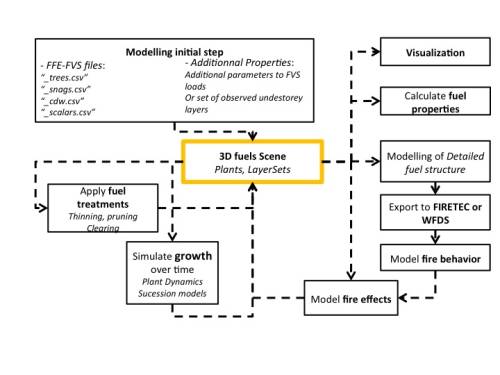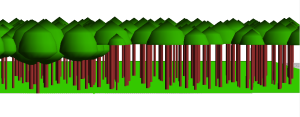Table of Contents
Quick start guide
Back to the StandFire home page.
Install and Start STANDFIRE
Warning:
For large fuel scene, Fuel Manager requires more memory than the default amount attributed to Java To increase memory allocated to Capsis (here to 4Gb), run the following command (see more in FAQ):
sh setmem.sh 4096
- How to start Capsis?
- Create a Fuel Manager project:
- Project > New
- Choose a project name (Optional)
- Select the model : Fuel Manager
- Hit the
Initializebutton - Several input file formats can be loaded from the initial dialog.
- When hit
Finish, the scene can be saved for later reedition, but it can be ignored and saved later.
- More about project management and configuration.
Report bugs and ask question
Send an email to francois.pimont@avignon.inra.fr, rparsons@fs.fed.us or coligny@cirad.fr.
Known bugs and TODO list
None currently 
General framework
The initial step has to be defined using FFE-FVS outputs and additional parameters (see below) to generate the fuel items to be included in the scene. Fuel treatments and evolutions can then be simulated. The scene can be visualized and fuel properties can be computed in the 3D Editor. A scene can be exported to the input format of FIRETEC and WFDS, which are two physics-based fire models.
Fuel items
Input file formats
DESCRIBE HERE FFE_FVS and additional parameters.
The parameters and equations required to parametrize a new or existing species are defined in a file called speciesFile that is read by the model when runs in data/fireparadox/speciesFile.
3D Editor
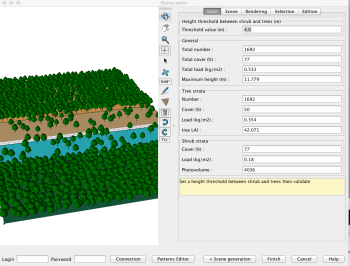 The 3D editor is opened after a scene has been loaded. It has several functionalities:
The 3D editor is opened after a scene has been loaded. It has several functionalities:
- Camera toolbar buttons perform a number of viewpoint motions interactively:
Orbitto change the orbit point of view,Panto move the scene vertically and horizontally,Zoomto increase or decrease the focus.
- Scene modification functionalities:
Selectto select an object on the scene,Moveto move an object on the scene,Addto add an object on the scene,Polylineto draw a polyline,Polygonto draw a polygon,Removeto remove an object from the scene,Undoto cancel the last action,Redoto redo the last action.
Viewers and Graphical outputs available under a project step
Several viewers and graphical outputs are available under a project step.
Among the most useful viewer and graphical outputs in the context of the Fuel Manager:
- Inpectors: to inspect all data available in scene. By double clicking on a collection, array, etc. its contents can be visualized. It is useful to check object properties.
- Fire Viewer 3D (similar to the 3DEditor, but without the editing functionality)
- FireParadox 2D Viewer: fast + possibility with a selection with the right click button to open a 3D simple viewer , inspectors, fire damage diagram, etc. on all or a piece of the scene.
Export to fire models
Interventions
Specific interventions were implemented in StandFire. Among them:
- Respacing stems or crowns in the “Selective thinning” intervention type
- Tree pruning in the “Tree pruning” intervention type
- Layerset thinner in the “Understorey treatment” intervention type allowing post fire, prescribed burning and mechanical clearing.
- Fuel Moisture Adjuster in the “Environmental data” intervention type, to adjust moisture of Fuel items.
- Fire Effects with empirical models in the “Fire effects” intervention type
- Fire Effects with physically-based models in the “Fire effects” intervention type (not operational)
These interventions can be applied to the whole scene or to a group of trees or plot cells.
Several other interventions are available. Among the most useful for StandFire:
- NHA type thinning
- Thinning diagram
- NV Thinning
- Complex thinning
- List of trees to be cut
Evolutions
StandFire is designed to be static, since the growth is accounted for by FFE-FVS, so no evolution is possible with this module. For similar capabilities including evolution, see Fuel Manager.
Project creation, management and configuration
StandFire projects can be created, managed and configured as every Capsis project.
Script mode
A script that loads a scene from a scriptparam.txt file and exports it to Firetec monofuel or WFDS can be loaded thanks to the command :
sh capsis.sh -p script standfire.myscripts.SFScript data/standfire/inputfiles/scriptparam.txt