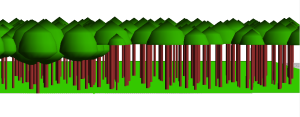Table of Contents
Quick start guide
Back to the FuelManager home page.
Install and Start Fuel Manager
Warning:
For large fuel scene, FuelManager requires more memory than the default amount attributed to Java To increase memory allocated to Capsis (here to 4Gb), run , run the following command (see more in FAQ):
sh setmem.sh 4096
- How to start Capsis?
- Create a Fuel Manager project:
- Project > New
- Choose a project name (Optional)
- Select the model : FuelManager
- Hit the
Initializebutton - Several input file formats can be loaded from the initial dialog.
- Basic example files can be found in capsis4/data/fuelmanager/fuelParameterFiles. We recommend to start with basicExample.txt, which contains a 200mX200m terrain, 3 polygons, a single Aleppo pines, a layerSet containing small Quercus coccifera bushes and some herbs, as well as two groups of Pinus banksiana with diameters ranging between 10 and 30 cm in polygon 1.
- More about project management and configuration.
Report bugs and ask question
Send an email to francois.pimont@inra.fr or coligny@cirad.fr.
Known bugs and TODO list
- The visualization of fire effects is not available in the current version of the software, because the pattern sketcher that enables the visualization of crown scorch is not compatible with the most recent version of capsis. However, it can be used in an older version of the module, called FireParadox (Windows and Linux only).
General framework
FuelManager mostly relies on the fire library. The initial step has to be defined using the different input format available (see below) to generate the fuel items to be included in the scene. Fuel treatments and evolutions can then be simulated. The scene can be visualized and fuel properties can be computed in the 3D Editor. A scene can be exported to the input format of FIRETEC and WFDS, which are two physics-based fire models.
Fuel items
Input file formats
Several input file formats can be loaded from the initial dialog of the GUI.
3D Editor
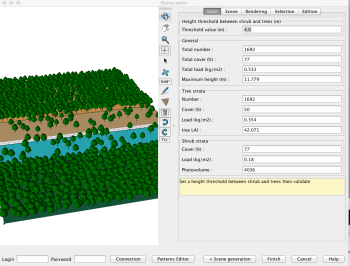 The 3D editor is opened after a scene has been loaded. It has several functionalities:
The 3D editor is opened after a scene has been loaded. It has several functionalities:
- Camera toolbar buttons perform a number of viewpoint motions interactively:
Orbitto change the orbit point of view,Panto move the scene vertically and horizontally,Zoomto increase or decrease the focus.
- Scene modification functionalities:
Selectto select an object on the scene,Moveto move an object on the scene,Addto add an object on the scene,Polylineto draw a polyline,Polygonto draw a polygon,Removeto remove an object from the scene,Undoto cancel the last action,Redoto redo the last action.
Viewers and Graphical outputs available under a project step
Several viewers and graphical outputs are available under a project step.
Among the most useful viewer and graphical outputs in the context of the Fuel Manager:
- Inpectors: to inspect all data available in scene. By double clicking on a collection, array, etc. its contents can be visualized. It is useful to check object properties.
- Fire 3D Viewer: similar to the 3DEditor, but without the editing functionality
- Fire 2D Viewer: fast + possibility with a selection with the right click button to open a 3D viewer , inspectors, fire damage diagram, etc. on all or a piece of the scene.
NB: All 3D viewers are designed to that they can deal with a very large number of items (more than 1 million trees for example). In this case, the representation is simplified (up to a single point close to canopy top, at least for the smallest trees). However, rendering can be temporary improved by increasing the qualityNote (up to 100%) for nice visualisation, but the manipulation of the scene will be very slow.
Export to fire models
Exports to three fire models are currently available:
Interventions
Specific interventions were implemented in the FuelManager. Among them:
- Respacing stems or crowns in the “Selective thinning” intervention type
- Tree pruning in the “Tree pruning” intervention type
- Layerset thinner in the “Understorey treatment” intervention type allowing post fire, prescribed burning and mechanical clearing.
- Fuel Moisture Adjuster in the “Environmental data” intervention type, to adjust moisture of Fuel items.
- Fire Effects with empirical models in the “Fire effects” intervention type
- Fire Effects with physically-based models in the “Fire effects” intervention type (not operational)
These interventions can be applied to the whole scene or to a group of trees or plot cells.
Several other interventions are available. Among the most useful in FuelManager:
- NHA type thinning
- Thinning diagram
- NV Thinning
- Complex thinning
- List of trees to be cut
Evolutions
Using growth model for Plants and succession models for LayerSets (details of parametrization here), the evolution of the scene can be simulated. Currently, the Aleppo pine growth model of Dreyfus et al. (2001) and a succession model for kermes oak garrigue (LayerSet) are the only models available for evolution. Since these models are hard coded, the implementation of new growth models requires development in the module. On the image below, the evolution from yellow to green of the layerSets in the fuel-break illustrates biomass accumulation.
Project creation, management and configuration
Fuel manager projects can be created, managed and configured as every Capsis project.
Script mode
A script that loads a scene from a file with From Field Parameter format and exports it to Firetec monofuel can be loaded thanks to the command :
sh capsis.sh -p script ... fireparadox.userscript.ScriptFP_readFromFieldFile fielParameterFile outputDirectory
Other scripts are available.