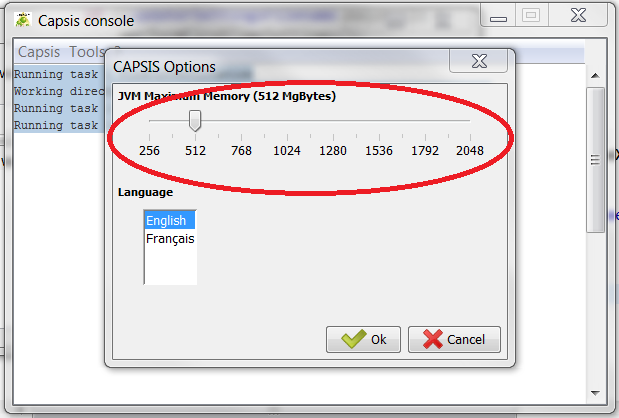Table of Contents
Starting CAPSIS through capsis.jar
Starting CAPSIS through capsis.jar has several advantages over the usual capsis.bat or capsis.sh:
- It is platform independent. No matter your OS, capsis.jar should work!
- It makes it possible to set the language of the CAPSIS application without programming.
- It makes it possible to set the size of the Java Virtual Machine without programming.
- You have full control over the CAPSIS application. You can shut it down as you wish or start it again whenever you want.
- The messages in the console can easily be cut and pasted.
Options
First, set the options of the CAPSIS application by clicking on Tools > Options.
You can set the size of the Java Virtual Machine (JVM) by using the slider in the upper part of the dialog. By default, the JVM is set to 512 Mg.
IMPORTANT: Some network configurations and some OS do not support large JVM. If the size of the JVM exceeds the capacity of the OS, the following message will appear in the console:
Error occurred during initialization of VM Could not reserve enough space for object heap Could not create the Java virtual machine. Running task : ExpandInterface
In such a case, reduce the size of the JVM until it starts with your OS.
Secondly, you can also set the language of the application. The only two options available for now are Engligh (default) and French.
Start and stop CAPSIS
To start CAPSIS, just click Capsis > Start . To stop CAPSIS, do the same with Capsis > Stop. IMPORTANT: Stopping the application or quitting the console while the application is still running will cause your data to be lost if you haven't saved them. You'd better quit the CAPSIS application first before quitting the console.
TIP: Stop the CAPSIS application through the console only and only when the application does not respond anymore.