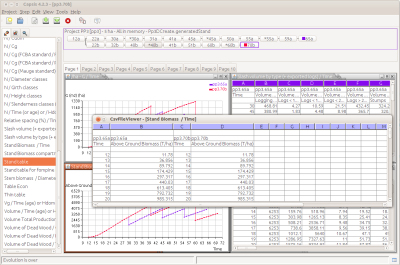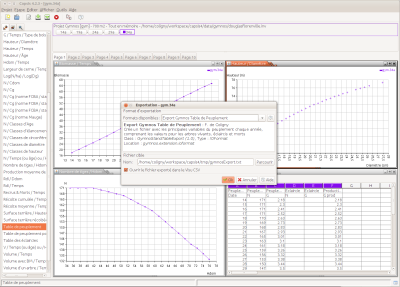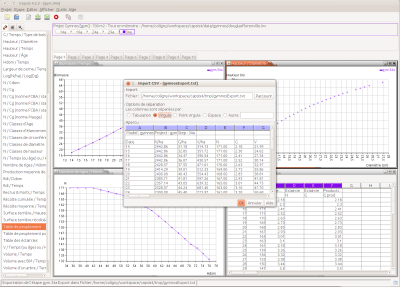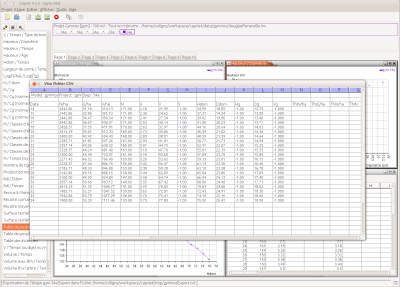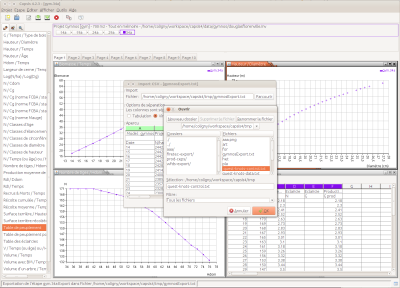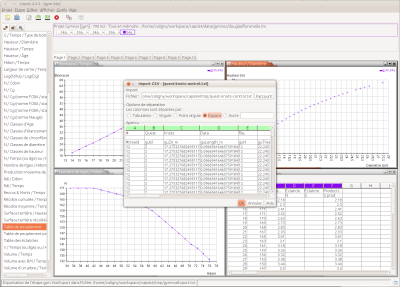Table of Contents
A CSV Viewer to browse files within Capsis like in Excel
fc-3.9.2015
Open a chart in the CsvTableViewer
Select a simulation step and open a Capsis chart (capsis data extractor, i.e. curves / histograms / tables opened from the lateral bar).
Right-click on the chart and choose 'Open in a floating table'. The chart data appear in a CsvTableViewer. This table will not be synchronized with other steps if you change your selection in the project manager.
This is a way to keep data in a table for a while.
During export
When exporting data from a step in the simulation with a right click on a step > Export, you may choose a file format and a file. When you validate, the file is created.
These export files often contain columns separated by a tab, a comma or another character.
It is possible to watch the file in the CSV File Viewer newly integrated in Capsis.
- During the export, you just have to select the matching option.
- Then while you choose the separator, you may check the result in the preview
- Finally the file is opened in the CSV File Viewer
To view whatever files
Open the CSV File Viewer from the main menu: Tools > CSV File Viewer
- Use the browse button to choose the file to be opened
- Select the correct separator while checking in the preview
- The file is opened in the CSV File Viewer
It is possible to use copy / paste from this table to another editor application.